How to fix Elden Ring EAC error?
.jpg)
An anti-cheat system is a must thing that all multiplayer games should have. Whether it be PUBG PC or it is Fortnite, all of the games use a strong anti-cheat system to ensure that the players are not indulged in hacking and spoil the fair game environment for the others. If any player is suspected to be using something suspicious, that player is immediately informed by the developers and barred from entering the game unless the suspicious things are removed. Therefore, all of the developers are trying their level best to ensure that their game is away from the reach of hackers.
Elden Ring is also having a strong anti-cheat system which now prevents hackers from entering the game. But nowadays, their anti-cheat system is also showing some bugs and glitches which is annoying the players. This bug does not allow the anti-cheat test to begin which further prevents the players from entering the game. Until or unless the anti-cheat test is completed none of the players can enter the game and due to this bug, players have to wait for the game to open for several hours. But fortunately, there are a few ways in which players can solve this issue and open their game without waiting for long. The methods to solve this bug are as follows-
Method 1
The first method to solve this bug is by opening the game in offline mode. When the players would be opening the game in offline mode, they won’t be able to enjoy the online aspect of the game. But playing the game in offline mode has got one special feature and that is the players would not require to go through the anti-cheat testing. Still, if you would love to play the game in offline mode then these are the steps which you would require to do-

-
First of all, open the Steam Desktop Client and head towards the Library option.
-
Now, the list of games that are in your account would appear. Look for “Elden Ring” in the left section of the screen.
-
Right-click on the game to open the Extended menu of the same. Now head to the in-game files section from the options which occurred. Browse the local files of the game to ensure that you have no issues while opening it.
-
When you have done this, your File Manager or Windows File Explorer would open. Look for the file named “Game” and there would be a file with the name “start_protected_game”. Rename this file to “start_protected_game_primary”.
-
Now search for the file with the name “eldenring” and make a copy of the same to rename it as “start_protected_game”
-
When the players would have done the same, they have to open the game through Steam Client and the game will open in offline mode.
So, the players would not be facing the same issue as they used to do before when they would be playing it in offline mode. If the players want to open the game again in Online mode, they just need to head to the containing folder and delete the file named “start_protected_game” and then rename the file which has been named “start_protected_game_primary” back to the original form of that file.
Method 2
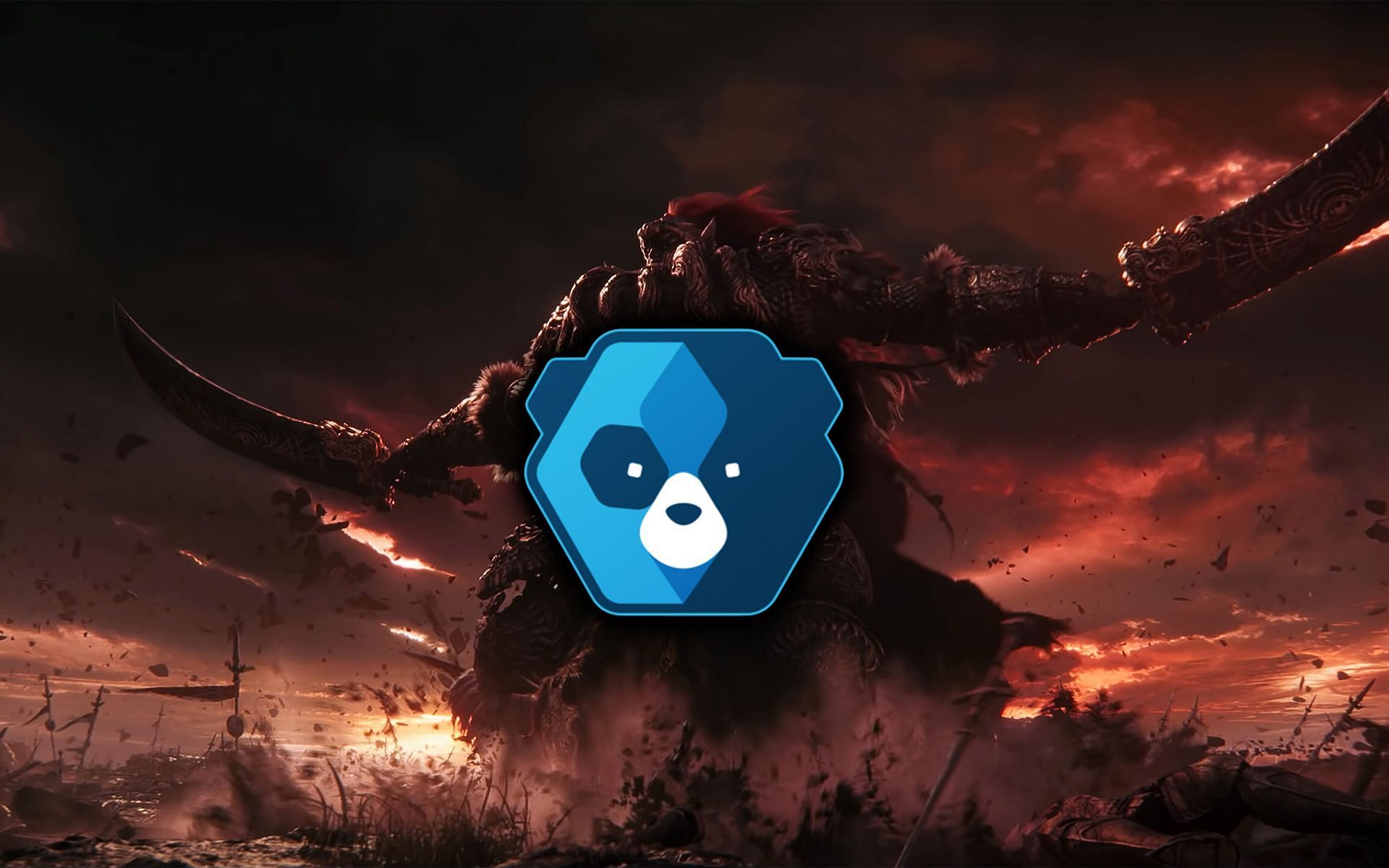
Let us now have a look at the second method through which the players will be able to encounter the bug which they are facing nowadays in the game. In this method, the players have to remove the EAC system and then install it back again manually. This is also one of the effective methods which would be solving the issues which the players face while logging into the game. The steps which the players have to follow for the same to happen are-
-
First of all, the players need to head towards the local files of Elden Ring. The steps for the same have been mentioned already in the first method.
-
Look for the “Game” folder and open it. When you are in the folder, you will be able to see a folder that is named “EasyAntiCheat”. Click on the folder to open it.
-
There would be a file there by the name ‘easyanticheat_eos_setup’. Open that file in Administrator mode. Once done, click on either “Repair” or “Install” to reinstall and repair the files immediately.